2.3.15 | 5/31/2024
Setup | My Domain | Check Availability | Confirm Change | Salesforce Provisions | Email Received | Test and Deploy | Clear Cookies | New Domain
Customize The URL Of Your Salesforce Org
Before you can install Mambo Merge (or any Lightning Web Component) in your Salesforce, you will need to enable the My Domain feature in your Salesforce org. The My Domain feature customizes the URL for your Salesforce to help your employees feel secure that they are using your company’s official Salesforce.
1.1 Start by going to your org’s homepage, click on the “Gear” icon, and select “Setup” from the dropdown list. ↵

1.2 Go to the “Home” tab and search for “My Domain” by typing it into the search field, and then clicking on the corresponding search result. ↵

1.3 Enter the subdomain name you want to use within the sample URL. Select “Check Availability”. If your name is already taken, choose a different one. ↵
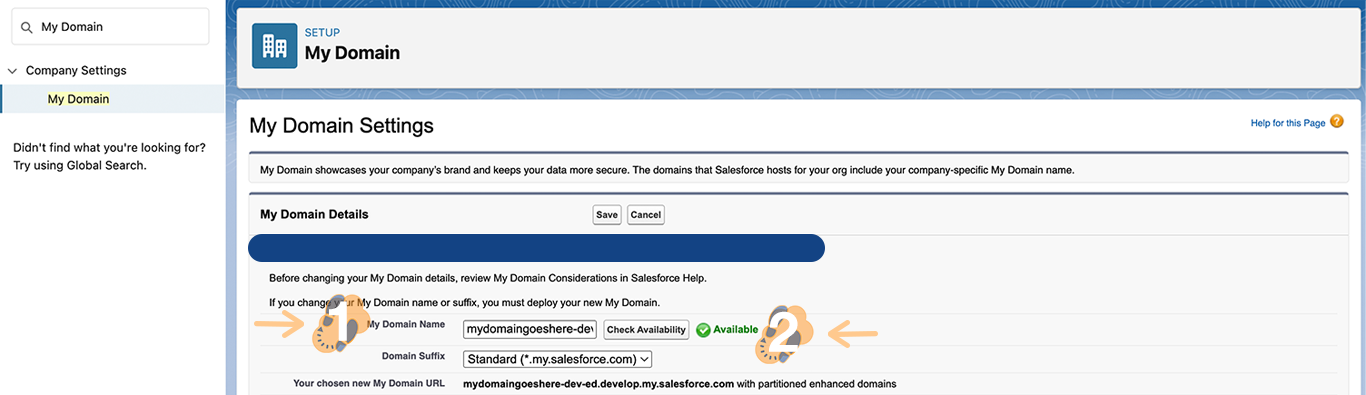
1.4 Confirm change to proceed. ↵
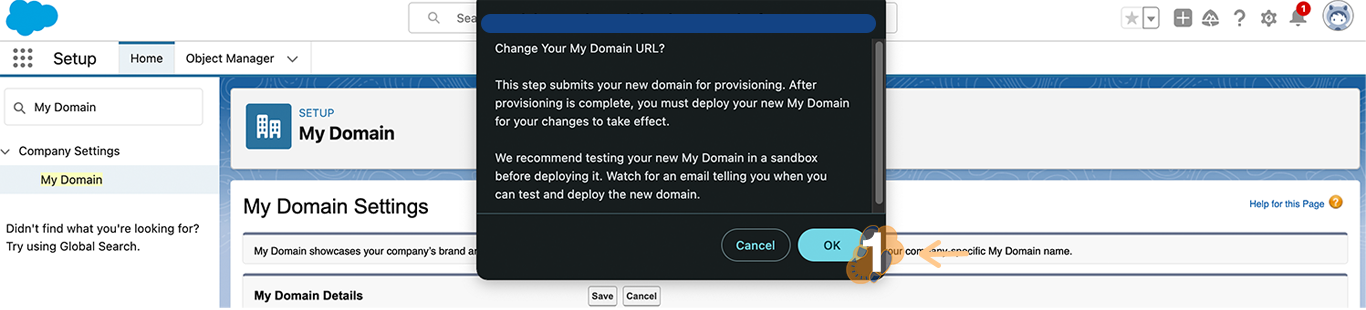
1.5 Salesforce will now provision your domain which will require you to wait for an email to be received. ↵
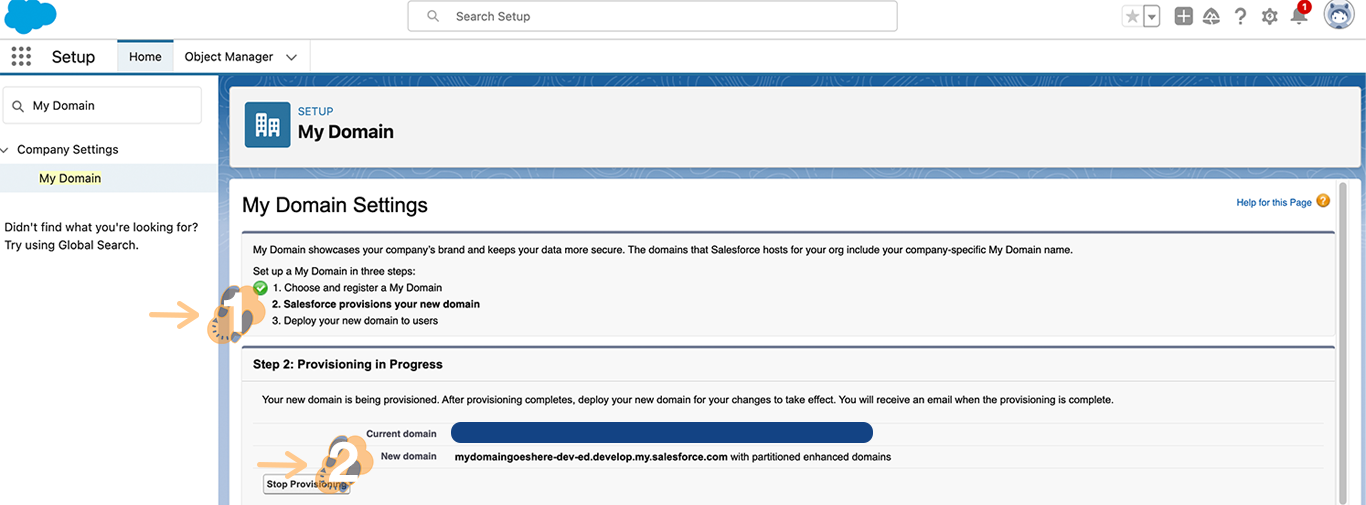
1.6 Check “Your Inbox” as you will receive a confirmation email from Salesforce when your new domain is ready for testing. ↵
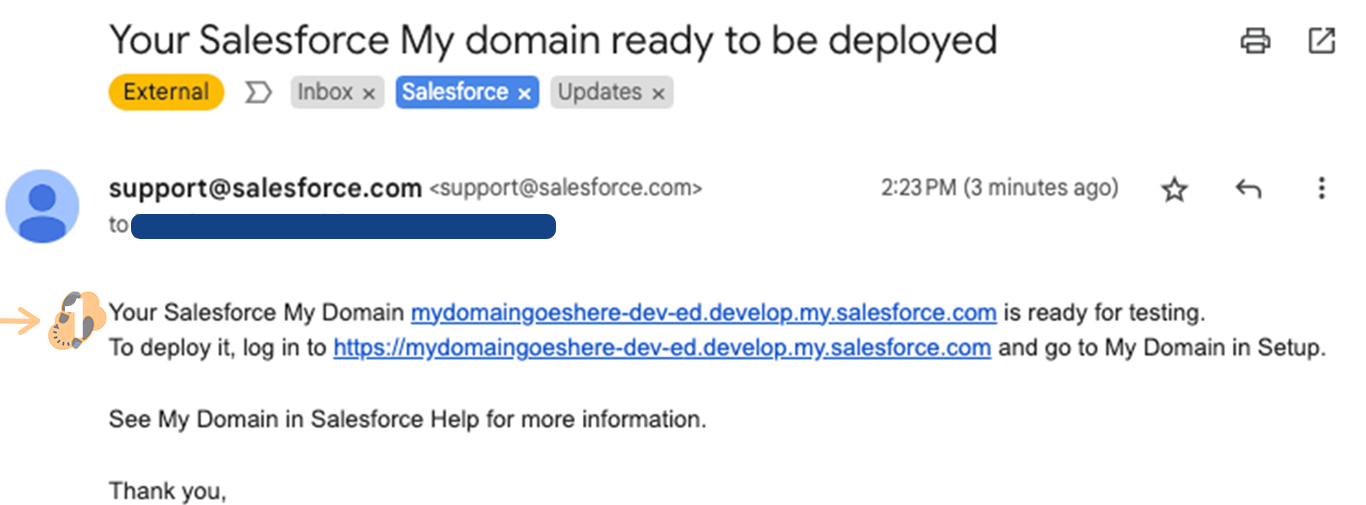
1.7 Test your Domain name and deploy it to your org. ↵
From Setup, enter My Domain in the Quick Find box, select “My Domain”, and then select “Deploy to Users”. The domain is activated immediately, and your users are redirected to pages with the new domain.
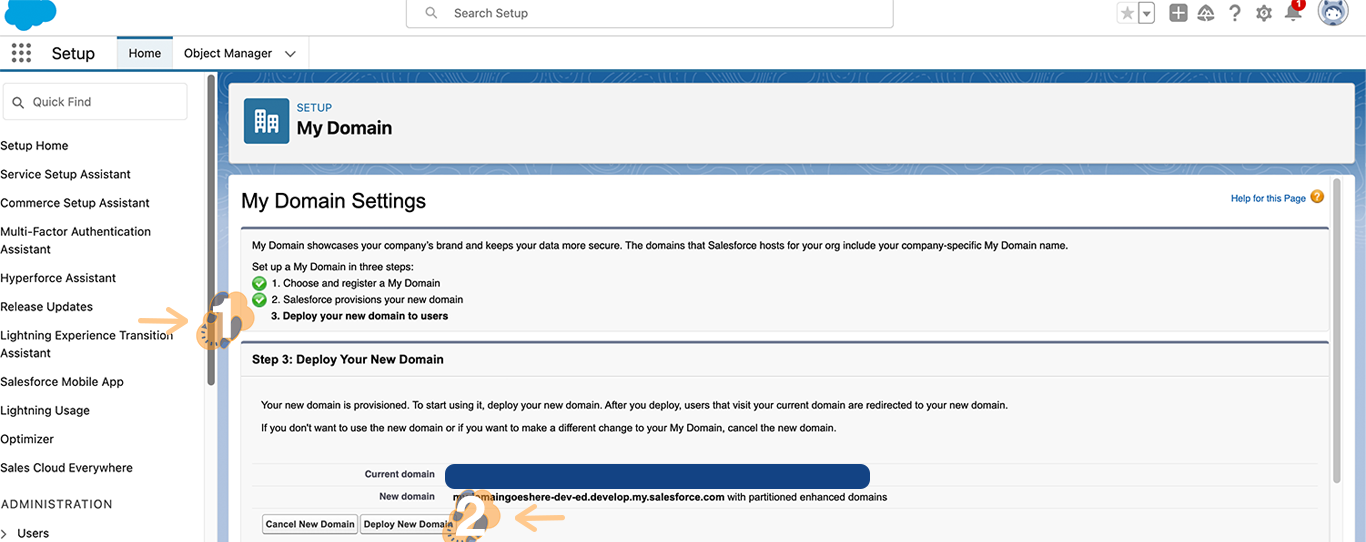
1.8 Clear Cookies (If Necessary) ↵
While testing you may need to have certain users make sure to clear their cookies to ensure the new domain URLs properly launch the Salesforce instance.
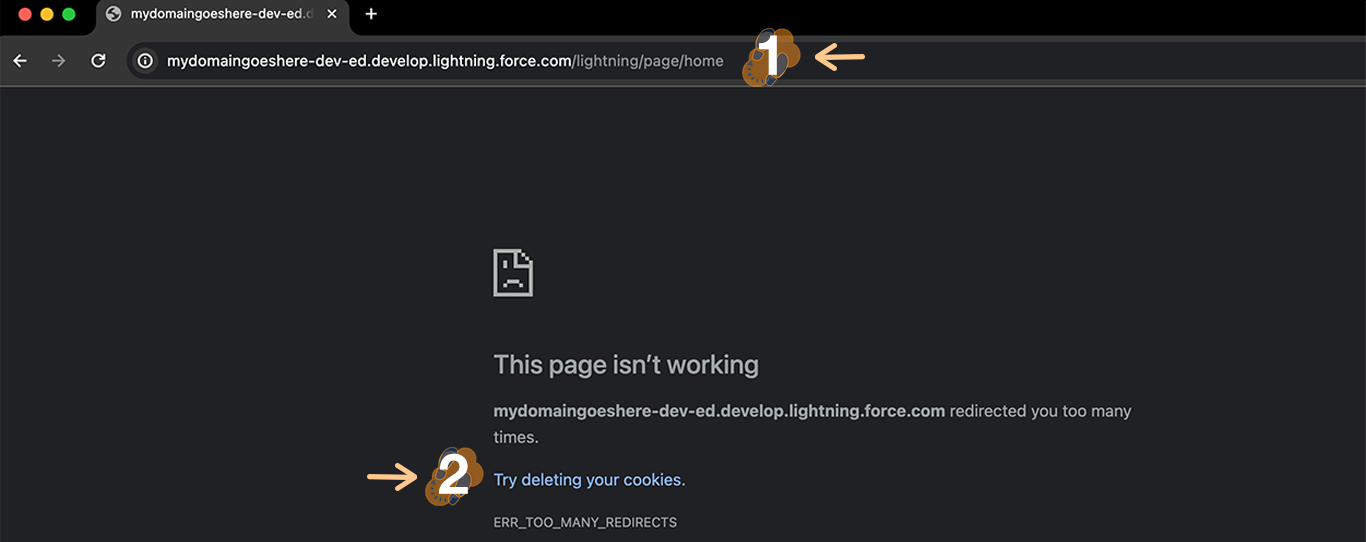
1.9 New Domain Active ↵
While testing you may need to have certain users make sure to clear their cookies to ensure the new domain URLs properly launch the Salesforce instance.
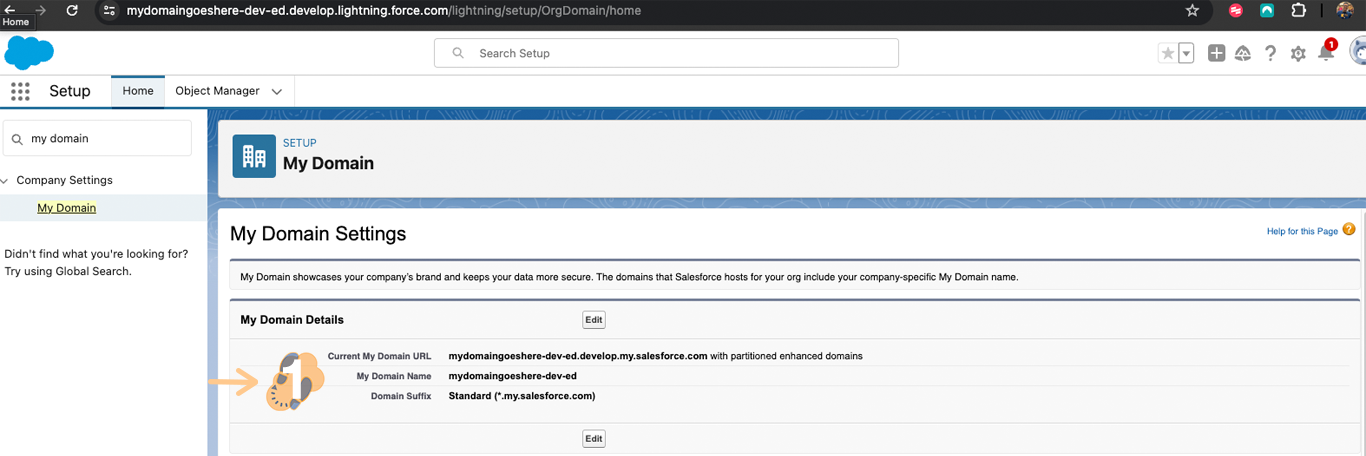
Congrats! You are now ready to install Mambo Merge within your org!
These tips and tricks will help us get you back up and running should you run into any issues. Feedback is always welcomed and appreciated.