2.3.12 | 4/22/2024
Example Record | Related List Merge Fields
Preview the Merge Data
On Merge Data, a table displays merge fields on the left and the merge fields’ values on the right. Here you can locate the merge fields you need for your template and check any filtering you may have applied to the Primary Salesforce Object or its relationships.
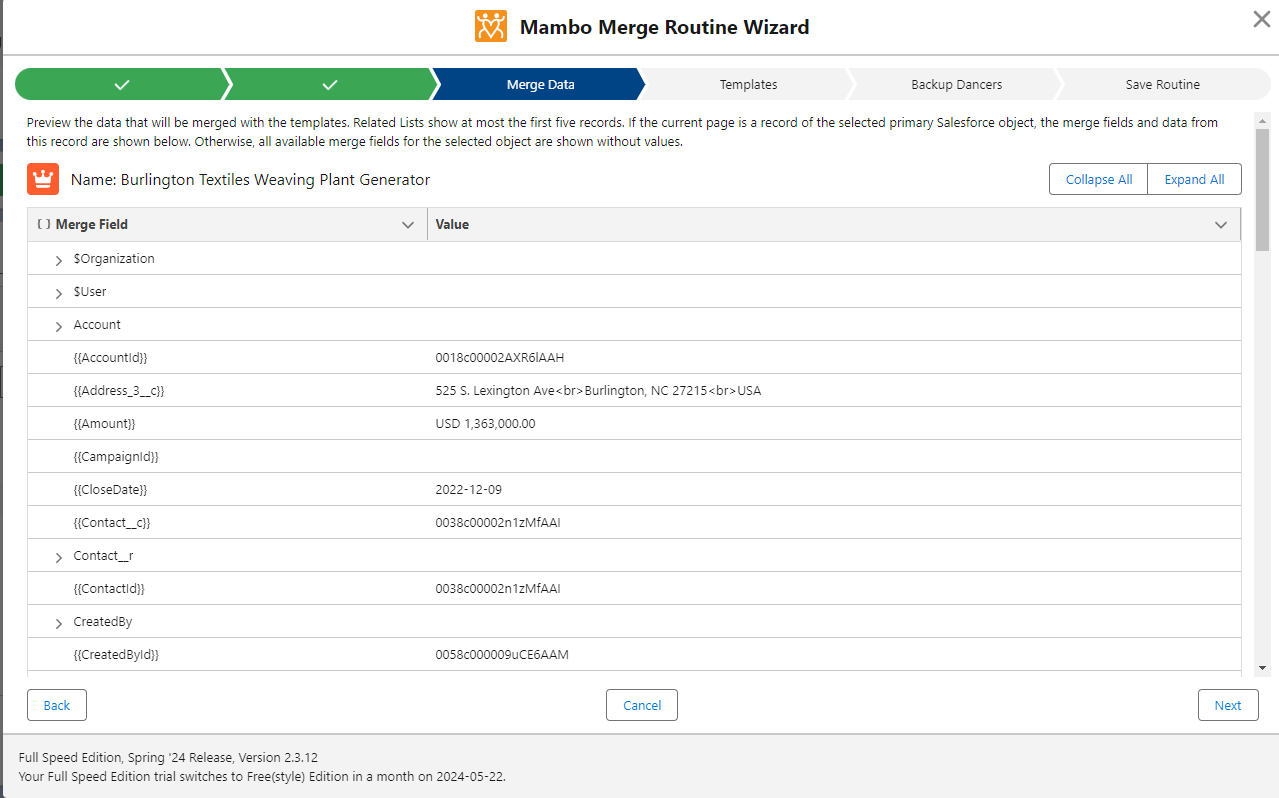
Note: If no value is displayed on the right, the record used as the example has no data in that field.
Example Record
If you are accessing the Studio on a record page of the Primary Salesforce Object that record will be used as the example in the Merge Data table.
When using a multiple record merge, you are able to view different records as example data.
Record Where & From Report
Maximum of 10 records are able to be choosen from a dropdown menu on the top of the Merge Data page to view.
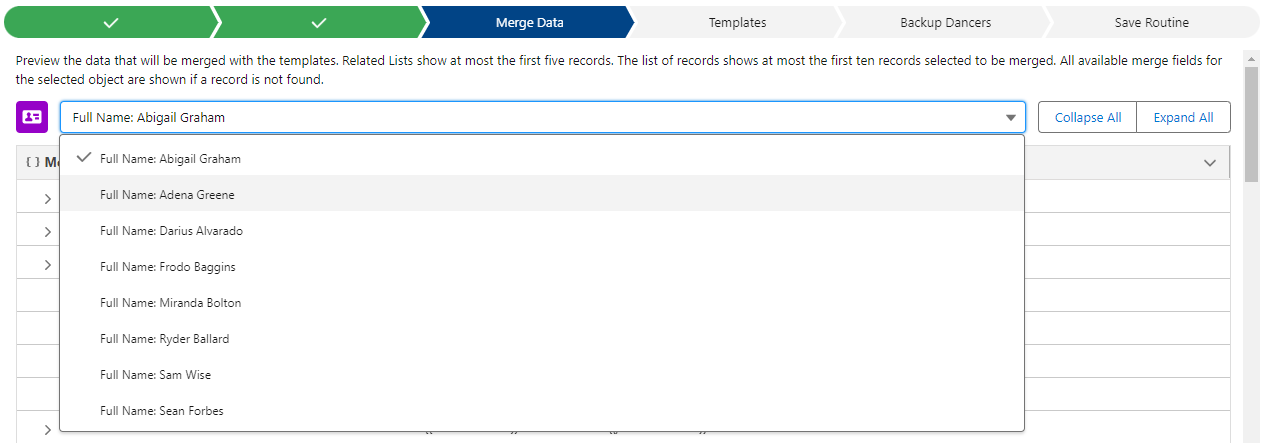
From List View
A search bar is located at the top of the page for From List View.

Related List Merge Fields
For Related List merge fields, a ForEach loop is used. You will see the ForEach merge field format on the right of the Related List API name.
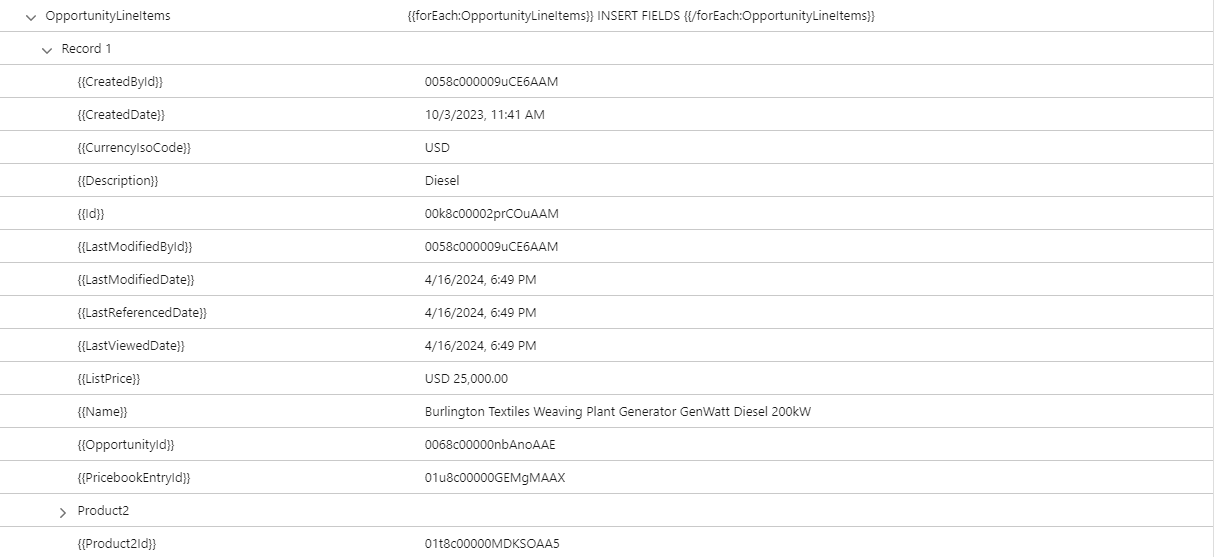
It has an opening and closing tag merge field. In between these tag merge fields, you will put the merge field found under the Related List API Name. This way, Mambo Merge will repeatedly merge those fields for each Related List record found before moving on to the next merge field.
Note: In the ForEach tag merge fields, not only is the merge fields repeated for each Related List record, but the formatting is, too. So, if you have a break before the closing tag or after
Template Creation
You can build your Template using this page. Though, keep in mind Merge Functions and Conditionals are not display in the Merge Data. You can find them in the Template Builder.
Let’s add a Template!
You’ve looked over the Data and found the merge fields needed for your Template with the Merge Data page, you are ready to add your Template to your routine. Click Next to continue to Template page.