2.3.12 | 4/22/2024
Add Relationship | Lookup | Related List
Understanding Relationships in Mambo Merge Routine Wizard
If you’re familiar with how Mambo Merge field formats work with your Salesforce Org API names, you can include related objects in your template, and Mambo Merge will generate your document accordingly. Alternatively, you can simplify the process by informing Mambo Merge about the related object or record you’re interested in within your Routine.
The Relationship page is where you identify related objects or records and filter some related list objects.

Note: Adding a Lookup Relationship to your relationship page will make the field available for filtering on the Record Where filtering.
Add Relationship
To begin, click on “Add Relationship”. You can as many relationships as needed. The Routine Wizard displays available related objects by API and label name that are one relation away (usually refered to as a child or parent relation).
A dropdown field will appear, allowing you to choose between two relationship types: Lookup or Related List.
Lookup
A Lookup relationship is a Salesforce Lookup which connects two objects, linking the second object or record as a field with the value of the record ID.
Mambo Merge will allow you to select which fields you need from a list of the fields of the Lookup record.
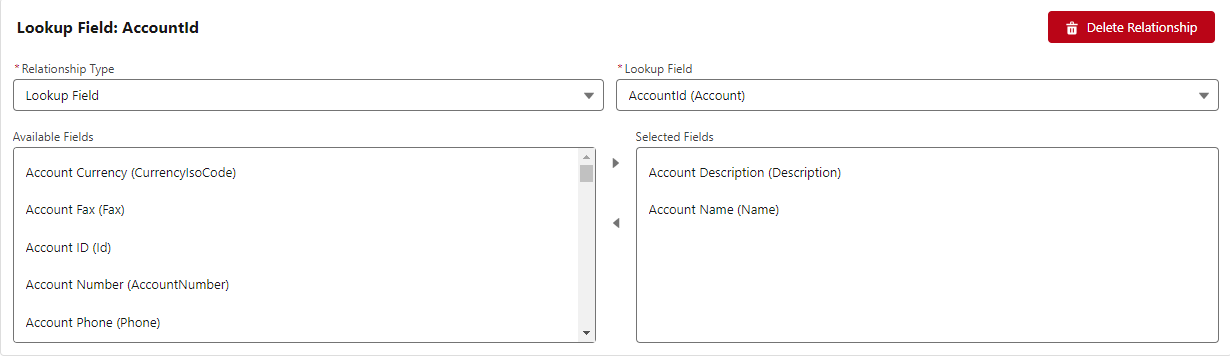
Note: If you’re attempting to retrieve a field from a Lookup Relationship on the Lookup record of your Primary Salesforce Object, you will want to create a formula field to access the field. This would be a grandchild or grandparent to your Primary Salesforce Object. Check out Accessing Related Data for assistance.
Related List
With a relationship where it’s One to Many, such as Opportunity with multiple opportutnity line items, you want to select Related List. These are setup in Salesforce using a Master-Detail relationship.
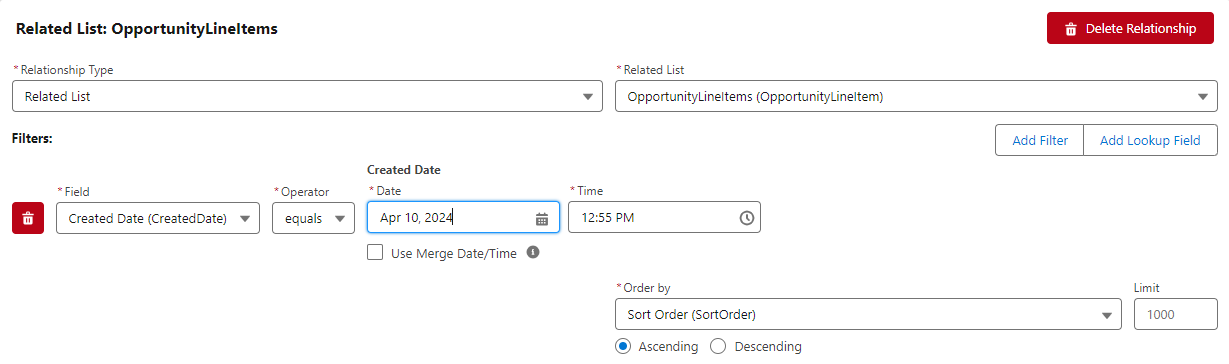
Lookups in Related List
Mambo Merge overall does not query beyond a child relationship (without custom code using aura components). However, there is an exception with Related List. You are able to identify Lookups on the Related List object and select the fields needed.
Filters
Occasionally, you may not need all the records of a Related List. For example, you may only want to add the paid or unpaid for items in an invocie. With Filters, you can let Mambo Merge to only include the Related List records that match your parameters.
Note: The Filter format follows the same format as found here.
Connected and ready to take a Look!
After listing all your Relationships, you are one more step closer to having the perfect routine. You can click Next to continue to Merge Data page.